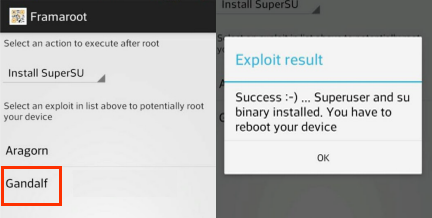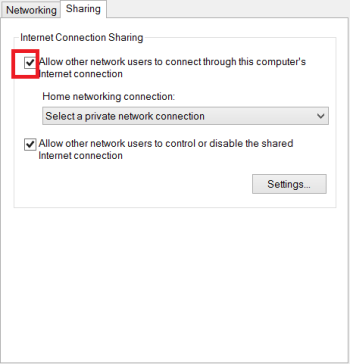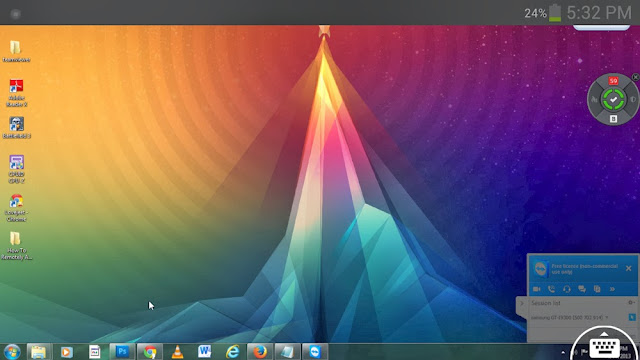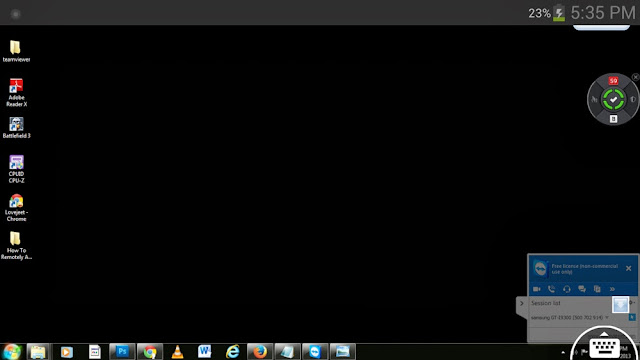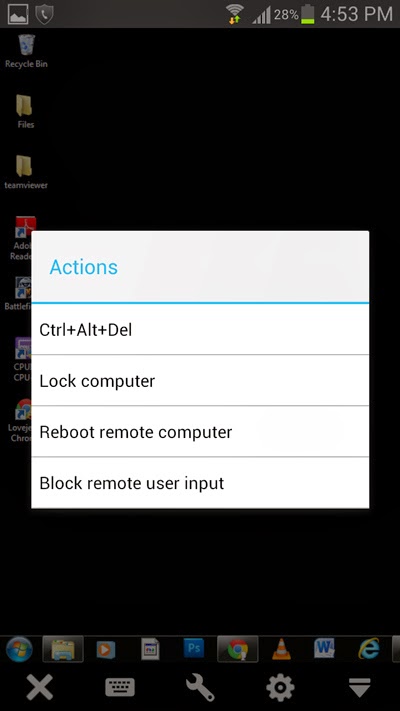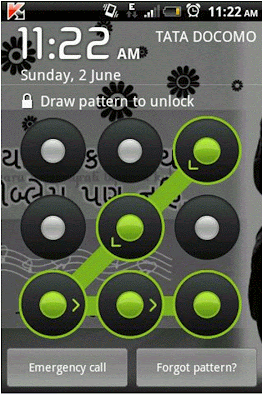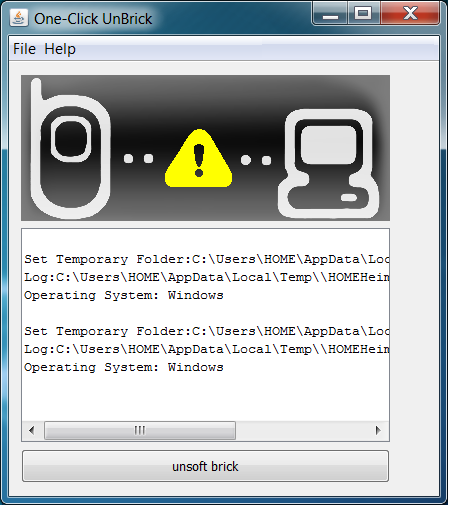Many of
us use password to protect our personal
data in memory cards.But it will be difficult
to reset if we forget the passwordas the
SD card will be locked.So just follow simple
steps to unlock(reset) your memory card
password
For unlocking the password you should need a Android or Symbian phone and X-Plore application in it
How to Reset Memory Card Password: </ span>
For unlocking the password you should need a Android or Symbian phone and X-Plore application in it
How to Reset Memory Card Password: </ span>
- First download X-Plore and install in your Symbian(Click Here) or Android(Click Here) mobile phone.
- Open your X-Plore apps and press 0(Zero) and check which you have marked the "Show the system files"
- Then go to the following path C:/Sys/Data/ Mmcstore
- Once you reached at C:/Sys/Data/Mmcstore you need to press "3" under option to set it in the Hex-viewer
- In the third column you will able to see a line of code TMSD02G (c??"?x???6?2?6?2?6) .
- Just check the character between the "?" it is your password i.e.: in TMSD02G (c??"?x??? 6?2?6?2?6) password is 62626 </ span>
- So your password is 62626, Now reset memory card password by entering this password.

 </
a>
</
a>