How To Unbrick Any Android Phone
One of the greatest fears of every Android user is the fear of “bricking my device”. It’s no longer news, the rates at which Android phones are been bricked is beyond imagination. From the info I’ve gathered so far, the major problem of any android phone is bricking the device. Some of you will bare me witness that some bricked android device are been fixed while some are not been fixed.
But for those who already bricked their Android phones and don’t know what to do next, I’ll like to summon you to draw your learning chair closer, let’s see how we can unbrick it.
I’ll quickly share with you two interesting ways you can unbrick your device, even though you are been told by your device Engr that there is no more hope for the device.
How Can I Un-brick My Bricked Android Phone?
First method
1. Get a phone of the same type that is not bricked
2. Boot the good phone into recovery mode (hold volume up + power button while the phone is off)
3. Go to Backup and restore
4. Select Backup then yes to confirm
5. After Backup is complete, copy the backup file / folder from the SD card of the good phone to the SD card of the bricked phone (maintain the file path)
6. Boot the bricked phone into recovery mode
7. Go to backup and restore
8. Select Restore
9. Select the backup you just copied and click yes to confirm
10. Your Android phone should come back to life
If perhaps your Android phone proves stubborn, then try the next method
1. Get a phone of the same type that is not bricked
2. Boot the good phone into recovery mode (hold volume up + power button while the phone is off)
3. Go to Backup and restore
4. Select Backup then yes to confirm
5. After Backup is complete, copy the backup file / folder from the SD card of the good phone to the SD card of the bricked phone (maintain the file path)
6. Boot the bricked phone into recovery mode
7. Go to backup and restore
8. Select Restore
9. Select the backup you just copied and click yes to confirm
10. Your Android phone should come back to life
If perhaps your Android phone proves stubborn, then try the next method
Second Method
One Click Unbrick Method
What You Need
==>Java installed on your computer or download it here
==>One Click Unbrick tool or download it here
How Can I Unbrick It Using This Method?
==>First of all extract the OneClick.jar file you downloaded (Right click the file and select Extract)
==>Now you will get a folder named OneClick
==>Copy the file OneClick.jar (the one from which you extracted the folder) and paste it into “OneClick>heimdalloneclick>resources>HeimdallPackage“
==>That's it, now run the file “oneclickloader” which is on same folder
==>Dialog will open and installation will be completed (grant access if it asks)
href="https://blogger.googleusercontent.com/img/b/R29vZ2xl/AVvXsEgZwm7ebgubYciHb1P3LTrYfK3YEJbjjXUh_J4XTxjhcjj5zw0KzpDMxUthJLkKhfh1Zx6CBDllgU6toUqGB0LVxHHqZYm4VPSdmxyoCxMawgTQLKjfT8kfn9oTxsiRAOO0lsaIrM9F_uE/s1600/unbrick-4.png" imageanchor="1" style="margin-left: 1em; margin-right: 1em;">
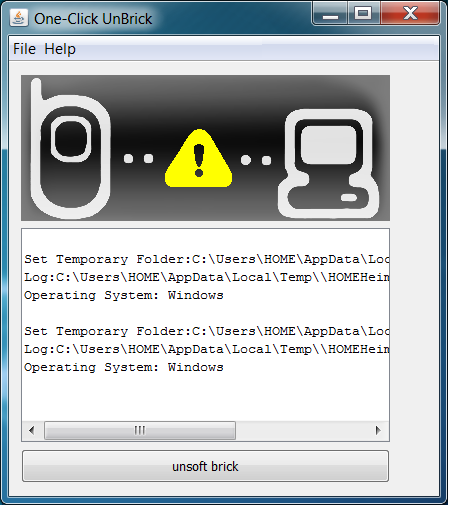
==>Connect your phone via USB and click on “Unsoft Brick” to unbrick your phone.
That is it, your Android phone should now be back to life. Any Question?



0 comments:
Post a Comment